Welcome back to TibiaGoals.com!
In this tutorial, I will show you how to create your character's avatar which you can use on your Tibian social media!
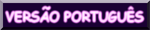
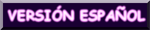
Open those pages in your browser:
1. Photopea (editor online)
2. Google graphics
3. Tibia outfitter
...and watch this video
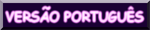
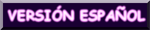
Open those pages in your browser:
1. Photopea (editor online)
2. Google graphics
3. Tibia outfitter
...and watch this video
WRITTEN VERSION:
Click on "New project" and pick any template - you are going to change it anyway.
STEP 2.
Now you go to google graphics and you look for a background you want, e.g. pink roses. You copy the chosen image, ctrl + v it into photopea, and press enter.
STEP 3.
Set the image to look more square and press enter.
STEP 4.
Now, on a separate page, visit Tibia Outfitter. Pick your character's name, colors (and a mount if you want), and tick the 'soft image'. Now we are ready to save it.
It is important to save the image as a PNG on your computer. Don't just copy it because its background will be black and we want it to be transparent.
STEP 5.
Drag the image into photopea. Hold shift and set the image size by pulling its corner. Press enter to accept.
If you don't hold shift while changing the image size, it may lose its shape
STEP 6.
We are almost ready! Now you may add some shadow to your character to make it more visible.
Click on Layers > layer style > drop shadow.
You can pick the kind of shadow that you like.
I usually pick the normal style and then I check what color and size looks best.
Have fun with it!
Have fun with it!
STEP 7.
Remember about the ctrl + u option. Chose the background in the layers section on the right and press ctrl + u. By moving the "hue" button, you may change your background to any color. When you're ready, press OK.
STEP 8.
Save the image!
File > export as... > JPG
You can repeat the process with different backgrounds as long as you create something cool for your character! Obviously, you can add other elements like your favorite items just the same way you previously added your character. Just remember that they need to be saved on your pc as PNG.











Thanks! I will try it!
ReplyDelete